Welcome to part one of our two part series on Angular code coverage for Cypress tests.
As I have implemented more automated tests, one of the must haves for me is code coverage reports. Code coverage allow me to quickly and easily see which lines of the code are not being tested so I can close any critical testing gaps.
Today, I am going to be talking specifically about how to implement code coverage for an Angular project that was generated from the Angular CLI.
Generate Our Sample Project
Before getting started, we need to generate our sample project using the Angular CLI.
ng new CypressCodeCoverageDemo --style scss --routing
Adding Cypress
Now we need to add Cypress to our project
Navigate to the CypressCodeCoverageDemo folder that the
ng newcommand created for us.cd CypressCodeCoverageDemoNow we need to install Cypress as a development dependency
npm install --save-dev cypressOnce Cypress is installed, we need to initialize Cypress by running
npx cypress open
The Cypress open command will:
- create the cypress directory structure
- create a cypress.json configuration file in the root of your project
- create a set of sample tests in the cypress\integration\examples folder
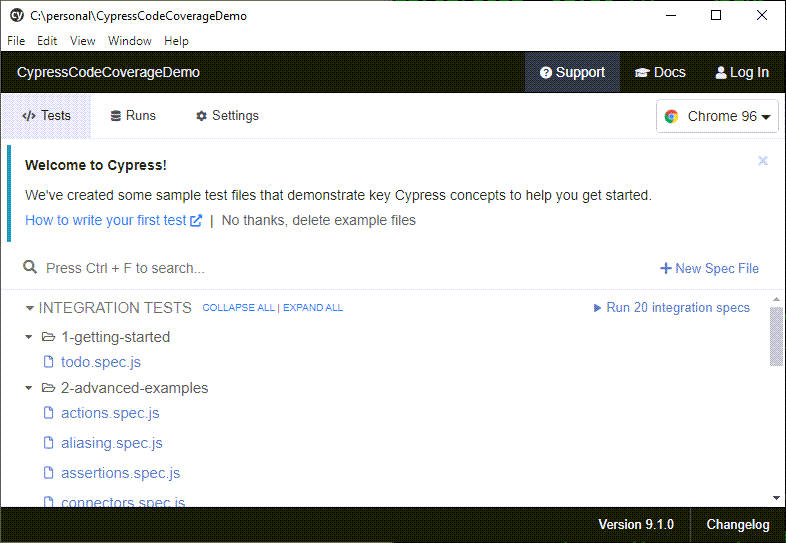
You can now close the Cypress UI.
You can also safely delete the cypress\integration\1-getting-started and 2-advanced-examples folders as they are just examples and we won’t be using them.
Dependencies
We will be using the Cypress code coverage plugin to generate the code coverage reports. Install it from npm as a development dependency by running:
npm install --save-dev @cypress/code-coverage
Instrumenting Your Code
In order for you to gather code coverage metrics, the code coverage needs to know which lines of code are being touched by the tests. This is called instrumenting your code.
Cypress does not instrument your code - you need to do it yourself. We will be using the Istanbul library along with the command-line interface for the Istanbul library, nyc.
npm install --save-dev @istanbuljs/nyc-config-typescript babel-plugin-istanbul istanbul-lib-coverage nyc source-map-support
Since we are using Angular, we also need to inject the command to instrument our code as part of the Angular build process (ng build). By default with the Angular CLI there is no way to inject anything extra into the webpack configuration when you build or serve your application but luckily we can use ngx-build-plus to inject the extra webpack configurations as part of the normal Angular build and serve commands.
WARNING: Never run the build with the code coverage instrumentation as your production build (e.g ng build –prod). It will cause major performance issues since it tracks each line of code that is called.
To install npx-build-plus run:
ng add ngx-build-plus
This will install ngx-build-plus and configure angular.json for
ng serveandng buildto use ngx-build-plus
Adding Webpack Config
Once npx-build-plus is installed, we need to add the configuration that we want webpack to use.
Open the CypressCodeCoverageDemo folder in your favorite code editor. Personally, I am using Visual Studio Code
Create a new file in the Cypress folder called
coverage.webpack.jsAdd the following code to the
coverage.webpack.jsfile.module.exports = { module: { rules: [ { test: /\.(ts)$/, use: { loader: 'babel-loader', options: { plugins: ['babel-plugin-istanbul'] } }, enforce: 'post', include: require('path').join(__dirname, '..', 'src'), exclude: [ /node_modules/, /cypress/, /(ngfactory|ngstyle)\.js/] }, ], }, };
Configuring the Code Coverage Report
Next up we need to configure the nyc command line interface for the Istanbul library that determines how our code coverage report is generated.
Open the package.json file
Add a new section at the bottom before the closing
}bracket."nyc": { "extends": "@istanbuljs/nyc-config-babel", "all": true, "exclude": [ "**/cypress/**", "**/coverage/**", "karma.conf.js", "src/test.ts", "**/*.spec.ts" ], "reporter": [ "html" ] }
The exclude above just makes the report cleaner by not including directories and files that are related to testing and not the actual production code!
Configure Cypress Code Coverage Plugin
Earlier, we installed the cypress code coverage plugin but we haven’t told Cypress about the plugin yet. To use the code coverage plugin, we need to wire it up in the cypress/plugin/index.js and cypress/support/index.js files.
- Open the cypress/plugin/index.js file and add the following code inside of the module.exports:
require("@cypress/code-coverage/task")(on, config);
return config;
- Open the cypress/support/index.js file and add the following code:
import '@cypress/code-coverage/support';
Creating Our First Test
Before we can test our code coverage, we need to create a tests for our Angular application. We are going to create a simple tests that navigates to the home page and makes sure that the H1 tags has the correct text.
In the cypress/integration folder, create a new file called
homepage.spec.jsIn the
homepage.spec.jsfile, add the following textdescribe('Sample Tests for the Home Page', () => { it('Does Home Page Load', () => { cy.visit('/'); cy.get(".highlight-card > span").should( "contain", "CypressCodeCoverageDemo app is running!" ); }) });
Generating the Code Coverage Report
We are almost ready to ready to run our code coverage.
The last thing we need to do before running our tests is to tell Cypress what the url for our Angular application is (e.g. localhost:4200)
open the cypress.json file in the root of your Angular project
Add the baseUrl value instead of the {}
"baseUrl": "http://localhost:4200"
Now we are ready to run our tests.
First we need to start up the Angular Dev Web Server with ng serve and tell it to include our extra webpack configuration
Within Visual Studio Code, open the Integrated Terminal (Ctrl+`)
Run the following start the Angular Dev Web Server with the Code Instrumented by running
ng serve --extra-webpack-config ./cypress/coverage.webpack.js
Second, we need to start up the Cypress UI with code coverage enabled.
Within the Integrated Terminal click the + button to create a 2nd terminal
To run, Cypress with code coverage by running the following:
npx cypress open --env coverage=trueWhen the UI launches, cl;ick on the “Run 1 integration spec”
When the test runs, it will create a coverage report as well as if you look at the log for the 1 tests that we have, will see 3 messages about the code coverage.
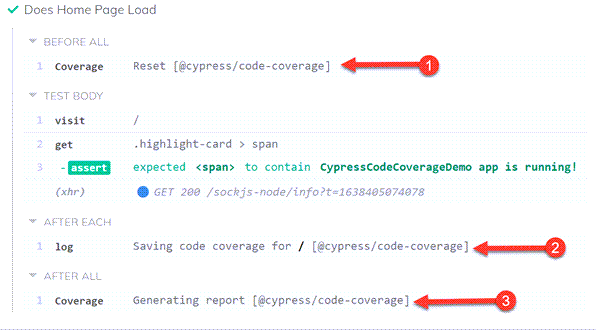
Viewing Code Coverage Report
Once all of your tests are done running, you can find the coverage report in the root of your project in the coverage\index.html file.
The two numbers that I typically look at are lines and statements. Lines says has the line been touched while statements says has every statement on the line been touched by a test. For example var x = 10;console.log(x) is 1 line and 2 statements.
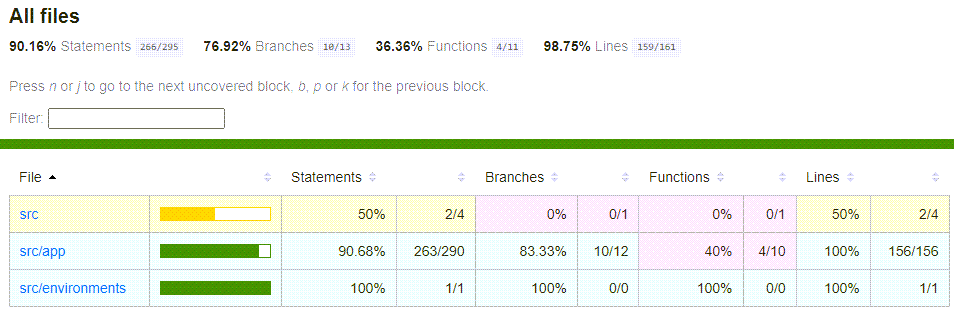
You can also click on any folder or file and drill down in to see which lines of code were covered and which lines were not covered.
Recap
Lets do a quick recap of what we accomplished.
- Installed the Cypress Code Coverage plugin
- Added instrumentation dependencies of istanbul and nyc
- Added an extra webpack config to call babel-plugin to instrument your code
- Updated the Angular build to use ngx-build-plus
- Configured the Cypress Code Coverage plugin
- Generated the code coverage report
- Reviewed the code coverage report
The code for this article is available at https://github.com/digitaldrummerj/angular-cypress-code-coverage-example
In our next article, we will add the running of the code coverage report to TeamCity builds, set up failure metrics, and be able to view the report within TeamCity.