Welcome the continuing series on using Jekyll. In this tutorial we are going to setup a custom domain for your blog.
Overview
Part of having a blog is making it your own and giving it personality. One of the easiest ways to do this is to use a custom domain name that fits the blog. So far we have been using http://[username].github.io to get to your blog, but now we will go through the process of setting up a custom domain name like http://digitaldrummerj.me. At first it might seem like this is going to be complicated but it is actually very easy to set this up.
Section 1: Purchasing a Domain Name
Note: If you already have a domain name that you want to use for your Github blog purchased and are using DNSimple for your DNS provider. You can skip this section and move onto Section 2.
The first step in this process is to get a domain name. The easiest way to do this is to purchase the domain name from the dns provider. For this tutorial we are going to use dnsimple. You can use any DNS provider but I am only providing instructions for using dnsimple.
Go to dnsimple
Click the “Get Started with DNSimple Today” button
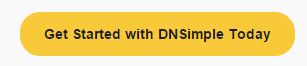
Click the “Add Domain” button
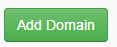
Fill in the domain name that you want or if you are transferring the domain to DNSimple fill in the domain name that you want to transfer.
Check the “Register or transfer this domain” box
If you want you registration information private, check the “Enable WHOIS Privacy Protection”
If you want the domain to auto renew each year, check the “Enable Auto Renewal”
Click the “Add Domain” button
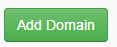
Fill in your contact information
Click the “Register Domain” button
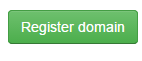
You now have a domain name registered and are ready to complete the DNS setup in the next section.
Section 2: Setting up DNS
Note 1: If you are transferring a domain to DNSimple that process may take several days to be completed and you may not be able to complete this setup until the transfer process is completed.
Note 2: If you just purchased your domain name from DNSimple, you will be able to complete this section.
Click the “Services” button next to your domain name under the DNSimple domain list for your account.
Scroll down until you see the “Github Pages” service
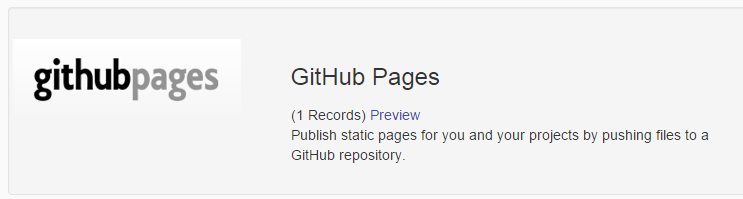
Click the Add Button

Fill in your Github username
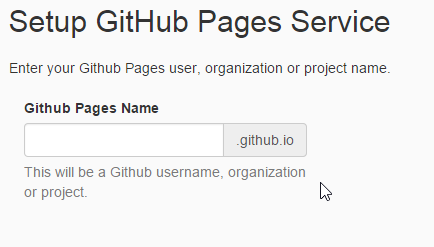
Click the “Complete Github Pages Setup” button
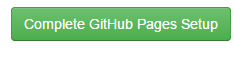
You now have DNSimple configured to point your domain name correctly to your Github blog at http://[username].github.io
Section 3: Configure Blog with Domain Name
Note 1: If you are transferring a domain to DNSimple, that process need to be completed before you can complete this section.
Note 2: If you just purchased your domain name from DNSimple, you will be able to complete this section.
Click on the + button to add a new file

Name the file CNAME with no extension

At the very top of the file add your domain name
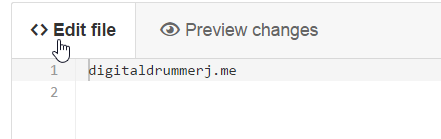
Scroll to the “Commit changes” section on the Github Editor, put in your commit comment and click “Commit changes”
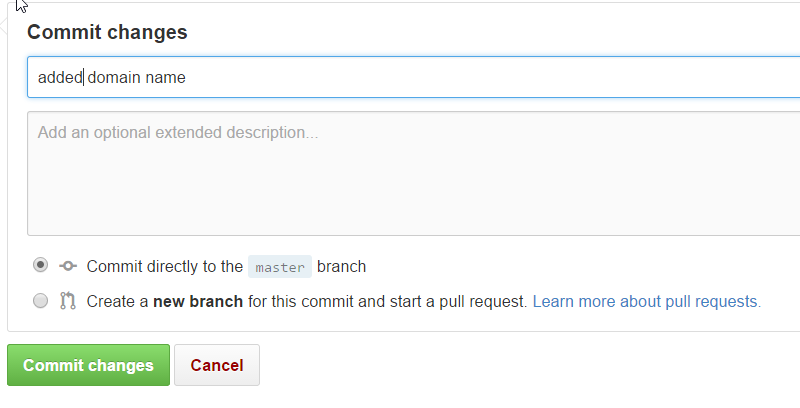
It will take a few minutes for Github to update before you will be able to browse to your Github blog with your domain name. Once your domain is working, even the old http://[username].github.io url will redirect to your domain name.
Conclusion
Now users will be able to get to your blog with the domain name that you just configure. Even if the user tries to go to the http://[username].github.io it will redirect them to your domain name.
In our next lesson, I will show you how to install jekyll so that you can edit your blog post and files locally instead of using the Github web site. This will allow you to make changes without having to publish them to the world just to test them.