Powershell
Use Powershell on Mac
This post is a Mac version of a post I wrote a couple of years ago titled Take Your Windows Terminal and Powershell to the next level.
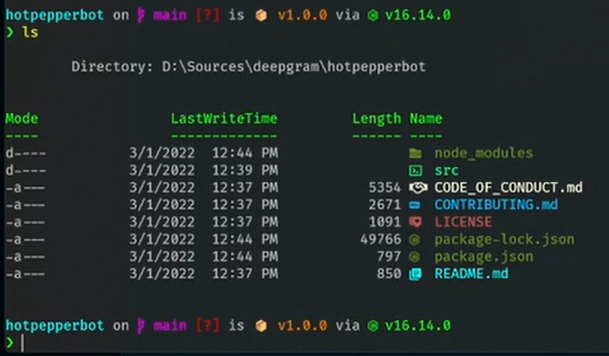
Let’s walk through the steps I took to get my shell working like Michael’s on Mac.
Git: Delete Merged Local Branches That No Longer Exist with Powershell
Previously, I wrote about how to delete git branches that have been merged and no longer exist on the remote using git bash. Using git bash worked just fine for this. However, my normal shell is PowerShell and I want to stay in PowerShell.
In this post, we will look at how to use PowerShell instead to delete your local git branches that have been merged and no longer exist on the remote.
Take your Windows Terminal and PowerShell to the next level
I was watching the Bald Bearded Builder, Michael Jolley, and I had shell envy as I watched him use PowerShell terminal. His terminal showed the git status, node version, folder/file icons, cool color scheme, and predictive completion when typing commands based on his PowerShell history.
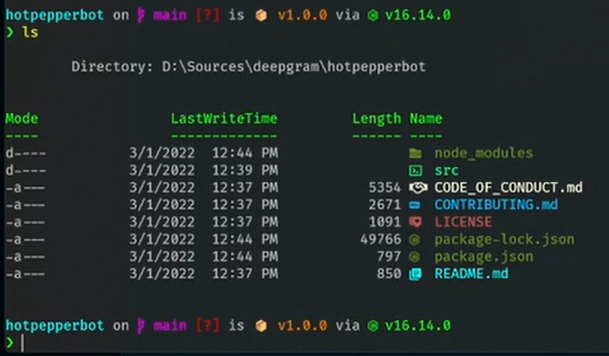
I asked Michael in chat if he would be willing to share his PowerShell profile which he was nice enough to do right then and there on stream.
However, even with his PowerShell profile in hand, it still took me a bit of time to figure out what I needed to do to take advantage of the profile.
Let’s walk through the steps I took to get my shell working like Michael’s.
Windows 8.1 - Powershell Script to Uninstall Default Programs
When I am provisioning a new development virtual machine with vagrant, I do not need all of the Windows 8 modern applications such as bing maps, finance, skype, etc to be installed onto the virtual machine. These applications are nice on a non-virtualized machine but on a virtual machine it just uses extra resources that aren’t needed.
The base install of Windows has all of these programs installed with live tiles turned on that I don’t need. This is a huge amount of clutter.